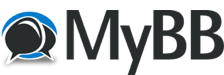
+- Forum PipFlow (https://pipflow.com/forum)
+-- Foro: Programming Strategies/Indicators (https://pipflow.com/forum/Forum-Programming-Strategies-Indicators)
+--- Foro: NinjaTrader (https://pipflow.com/forum/Forum-NinjaTrader)
+--- Tema: How to clean NinjaTrader 8 cache (/Thread-How-to-clean-NinjaTrader-8-cache)
How to clean NinjaTrader 8 cache - waldo - 03-15-2023
Notice: This software can perform this explanation with a single click of a button.
https://pipflow.com/files/CleanNinjaCache.exe
How to Clean NinjaTrader 8.X Cache
A Comprehensive Guide to Clearing Cache in NinjaTrader Platform
Introduction
NinjaTrader is a popular trading platform that offers advanced charting, trade simulation, and real-time market analysis. However, like any software, it can accumulate cache over time, affecting its performance. This article will provide you with a step-by-step guide on how to clean the NinjaTrader cache, ensuring optimal performance and a smoother trading experience.
Step 1: Close NinjaTrader
Before you can clean the cache, it's important to close the NinjaTrader platform. To do this, follow these steps:- Save any open workspaces or charts by clicking File > Save or Save As.
- Exit the platform by clicking on File > Exit or the "X" button in the top right corner.
Step 2: Locate the NinjaTrader Cache Folder
The next step is to find the cache folder on your computer. The default location of the cache folder is in the Documents folder under NinjaTrader 8 > db:- Open File Explorer on your computer.
- Navigate to the Documents folder.
- Locate and open the NinjaTrader 8 folder.
- Open the db folder to access the cache.
Step 3: Delete Cache Files
Once you've located the cache folder, follow these steps to delete the cache files:- In the db folder, you'll find several files with the ".ntd" and ".ntx" extensions.
- Select all the ".ntd" and ".ntx" files by holding down the Ctrl key and clicking each file.
- After selecting the files, right-click on one of them and choose Delete from the context menu.
- Confirm the deletion if prompted.
Step 4: Empty the Recycle Bin
To permanently remove the cache files and free up disk space, empty your computer's Recycle Bin:- Right-click the Recycle Bin icon on your desktop.
- Select Empty Recycle Bin from the context menu.
- Confirm the action if prompted.
Step 5: Restart NinjaTrader
With the cache files deleted, you can now restart NinjaTrader:- Double-click the NinjaTrader icon on your desktop or in your Start menu.
- Wait for the platform to launch.
- Check the performance of the platform to ensure that the cache cleaning process was successful.
Notice: This software can perform all the steps with a single click of a button.
https://pipflow.com/files/CleanNinjaCache.exe
If while downloading you receive smart screen (blue box) clicking "more information" allows you to execute it.